9.3 Add Estimate Line Items Using Predefined Items. Version 1.0. Last Updated July 2025
An estimate is a detailed breakdown of all required work within a job. You can have multiple estimates within the same job if required.
Note - The job must have been created in Contractor Workspace before you can create an estimate. Please refer to 3.1 Quick Reference Guide – Create a Job Manually
Create an Estimate
 From the main menu select Jobs.
From the main menu select Jobs.
 Locate the job you want to create the estimate for and click to open.
Locate the job you want to create the estimate for and click to open.

 Within the Job, click the Estimates option in the job menu on the left-hand side of the screen.
Within the Job, click the Estimates option in the job menu on the left-hand side of the screen.
 Click the Create New Estimate button at the top of the page.
Click the Create New Estimate button at the top of the page.

Apply the details in the top blue box as required, this includes the Label, Notes and Assigned To. Each estimate that is created in a job will have a label ‘Estimate’. You can change the label of the estimate as required.
 Type the category label into the field under the estimate details. You may rename this to anything of your choice.
Type the category label into the field under the estimate details. You may rename this to anything of your choice.

 You may add additional notes to the estimate, these are only visible internally.
You may add additional notes to the estimate, these are only visible internally.
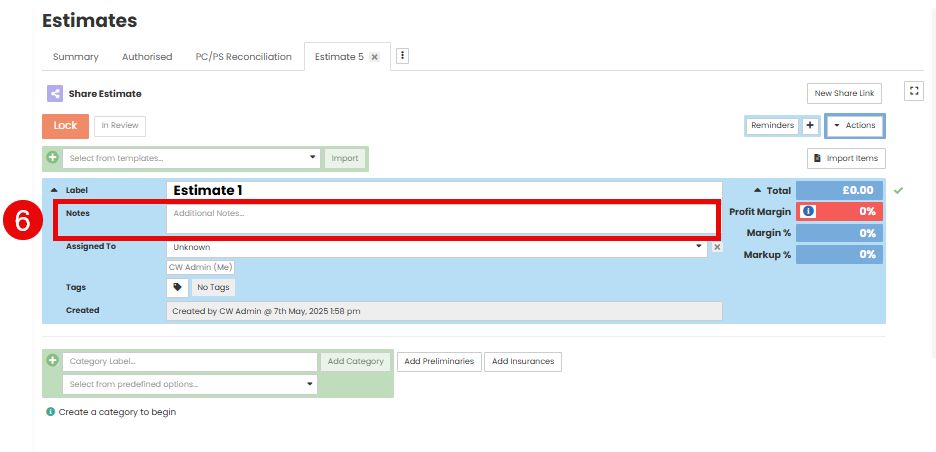
 As you are creating the estimate, it will automatically be assigned to you. You may assign the estimate to another internal user.
As you are creating the estimate, it will automatically be assigned to you. You may assign the estimate to another internal user.
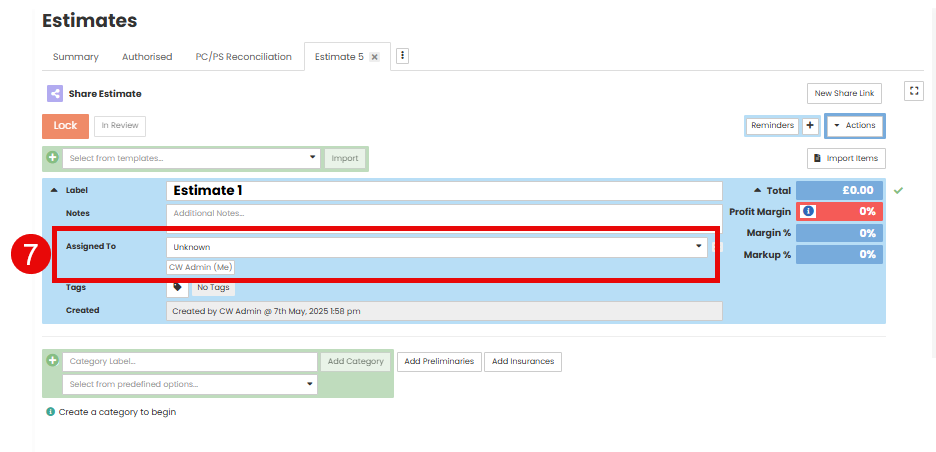
Every estimate requires a category label. You may have multiple categories within the estimate. You can use ‘free text’ in the category label, or you can select a category from pre-defined options in the drop down menu.
Note: The Category is usually the room or area in the property the repairs are taking place. However these can be pre-created in Admin settings
 Enter the category label into the field under the estimate details. Click ‘Add Category’.
Enter the category label into the field under the estimate details. Click ‘Add Category’.
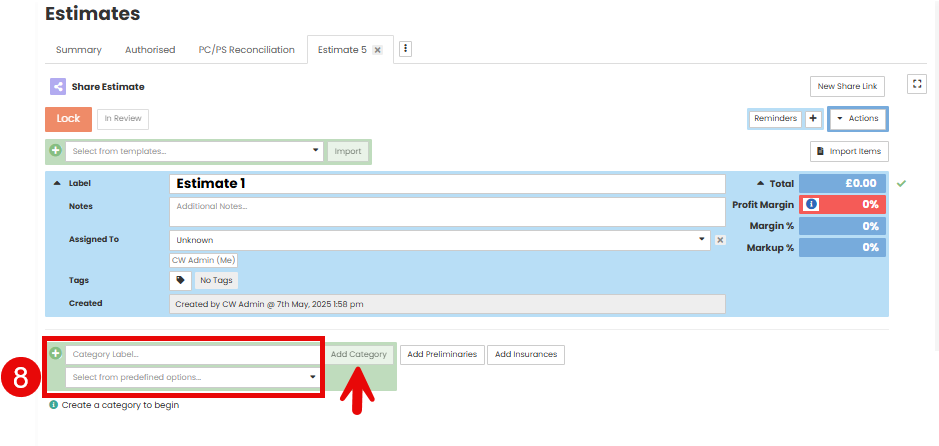
The new category will appear below.

To add additional categories repeat step 8

 If applicable, enter the room measurements in the Length, Width, Height fields, and the unit of measurement from the drop down menu.
If applicable, enter the room measurements in the Length, Width, Height fields, and the unit of measurement from the drop down menu.

 Click the New Item button under the category heading. This will show a plus field to begin adding your line items into the category.
Click the New Item button under the category heading. This will show a plus field to begin adding your line items into the category.


- New Item – Generally used for infrequent or bespoke items that you have not previously added to a pre-defined item list. This option will enable you to manually create a line item.
- Predefined Item – Predefined Items can be added into Prime through Administration to then be utilised on your estimates in jobs, this creates a library of items you can pull into the estimate rather than creating them from scratch each time you need it. You can also have rates saved against the Predefined Item.
- Recipe – will allow you to add multiple predefined items that have been grouped together into a recipe.

Add Estimate Line Items Using Predefined Items
 Once the estimate has been created use the first drop down menu to change the selection to 'Predefined Item'.
Once the estimate has been created use the first drop down menu to change the selection to 'Predefined Item'.

Once selected you will be given a search function to find the Predefined Item you want to use.
Use the Trade drop down to select the trade type of the item. These are listed in alphabetical order. You can also use the Category, Reference Number and Notes fields to search, or a combination of all options.

 Click Show All in the bottom right hand corner to show the matching items to your search criteria.
Click Show All in the bottom right hand corner to show the matching items to your search criteria.

 Once selected, the item will sit in the top field, then click Add Item on the right hand side.
Once selected, the item will sit in the top field, then click Add Item on the right hand side.

 The selected items will then appear under the Category heading. The Predefined Items are still editable on the jobs if required.
The selected items will then appear under the Category heading. The Predefined Items are still editable on the jobs if required.

 Click into the line item to adjust any of the details, this includes the description, the rates, unit and quantity.
Click into the line item to adjust any of the details, this includes the description, the rates, unit and quantity.

 Once you make any changes you will see the green tick appear on the right hand side, indicating the change has saved successfully.
Once you make any changes you will see the green tick appear on the right hand side, indicating the change has saved successfully.

 Continue this process to add all required categories and pre-defined items have been added to the estimate
Continue this process to add all required categories and pre-defined items have been added to the estimate

Was this article helpful?
That’s Great!
Thank you for your feedback
Sorry! We couldn't be helpful
Thank you for your feedback
Feedback sent
We appreciate your effort and will try to fix the article