9.2 Create Estimate Using a Template. Version 1.0. Last updated July 2025
An estimate is a detailed breakdown of all required work within a job. You can have multiple estimates within the same job if required.
Note - The job must have been created in Contractor Workspace before you can create an estimate. Please refer to 3.1 Quick Reference Guide – Create a Job Manually
Create an Estimate Using a Template
Creating an estimate can be made easier with the use of Templates. Templates can be created through Administration and are built out of your Predefined items. Once you pull the template into the estimate you can continue to edit the estimate by adding more items, editing the template items, or removing anything from the template that is not required.
 From the main menu select Jobs. Locate the required job you wish to create an estimate for.
From the main menu select Jobs. Locate the required job you wish to create an estimate for.
 Within the job, click the Estimates option in the job menu on the left-hand side of the screen.
Within the job, click the Estimates option in the job menu on the left-hand side of the screen.
 Click the Create New Estimate button at the top of the page.
Click the Create New Estimate button at the top of the page.

Select the Template you want to import. Once selected, you can also preview the template to check it's detail before importing.


Once a template is imported it will replace anything already in the estimate, so it is important to use the template at the start of building the estimate. You will get this pop up message before the import is completed.
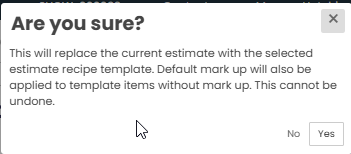
Once you have selected ‘Yes’ on the above pop up, the template will be imported, and you will see the items appear in a list down the page.

Edit the items within the template by clicking in the field. The line item will go green so you can see which item you are editing. You can edit and adjust the description, rates, unit and quantity.

Further Categories can be added to the estimate after the template is imported. Go to the top of the estimate page and type the category label in the 'Category' field, then click Add Category.

Scroll to the bottom of the estimate list and you will see the new Category.

Click the New Item button under the category to add estimate line items.

 The first drop down is the type of line item you want to add. New Item is the first option and this is a manual line item you can create and add from the estimate screen.
The first drop down is the type of line item you want to add. New Item is the first option and this is a manual line item you can create and add from the estimate screen.
 Use the second drop down to select the Trade type for the line item.
Use the second drop down to select the Trade type for the line item.
 Type the detail of the line item into the Description field.
Type the detail of the line item into the Description field.
 Add Item on the right-hand side.
Add Item on the right-hand side.

The line item will then appear under the Category

Add pricing against the line item by entering details in the Material and Labour fields, select a unit and enter a quantity where applicable.

Use the Item Type drop down to tag line items as a Prime Cost or Provisional Sum.
Note: This will allow you to use the PC/PS reconciliation function after the Estimate has been authorised
Tick the VAT Free box if you DO NOT want VAT added to the line item.
Note: This will allow you to use the PC/PS reconciliation function after the Estimate has been authorised
A green tick will appear on the right-hand side when any changes are saved successfully.
Repeat steps above until you have built out the whole estimate.
Once all items have been successfully added to the estimate, select Lock.

Then ‘Select An Action’ from the following options

Lock - This will lock this estimate pending authorisation. Any further changes will require this estimate to be either copied as a new estimate if rejected, or created as a variation if authorised.
Lock & Authorise - This will lock and authorise this estimate - items will be left unauthorised. Any further changes will require this estimate to be either copied as a new estimate if rejected or created as a variation if authorised
Lock & Authorise items - This will lock and authorise this estimate - all items will also be authorised. Any further changes will require this estimate to be either copied as a new estimate if rejected or created as a variation if authorised.
Was this article helpful?
That’s Great!
Thank you for your feedback
Sorry! We couldn't be helpful
Thank you for your feedback
Feedback sent
We appreciate your effort and will try to fix the article