9.7 Create Estimate Variation. Version 1.0. Last Updated July 2025
Creating Estimate Variations
An estimate is a detailed breakdown of all required work within a job. You can have multiple estimates within the same job if required.
Once an Estimate in a job has been authorised you can then create a Variation to the Estimate. The process is very similar to creating an Estimate.
 From the main menu select Jobs.
From the main menu select Jobs.
 Locate the job you want to create estimate variation for and click to open.
Locate the job you want to create estimate variation for and click to open.

 From within the Job menu, select Estimates
From within the Job menu, select Estimates
 Locate the Authorised Estimate from either the Summary tab, or the Authorised tab
Locate the Authorised Estimate from either the Summary tab, or the Authorised tab
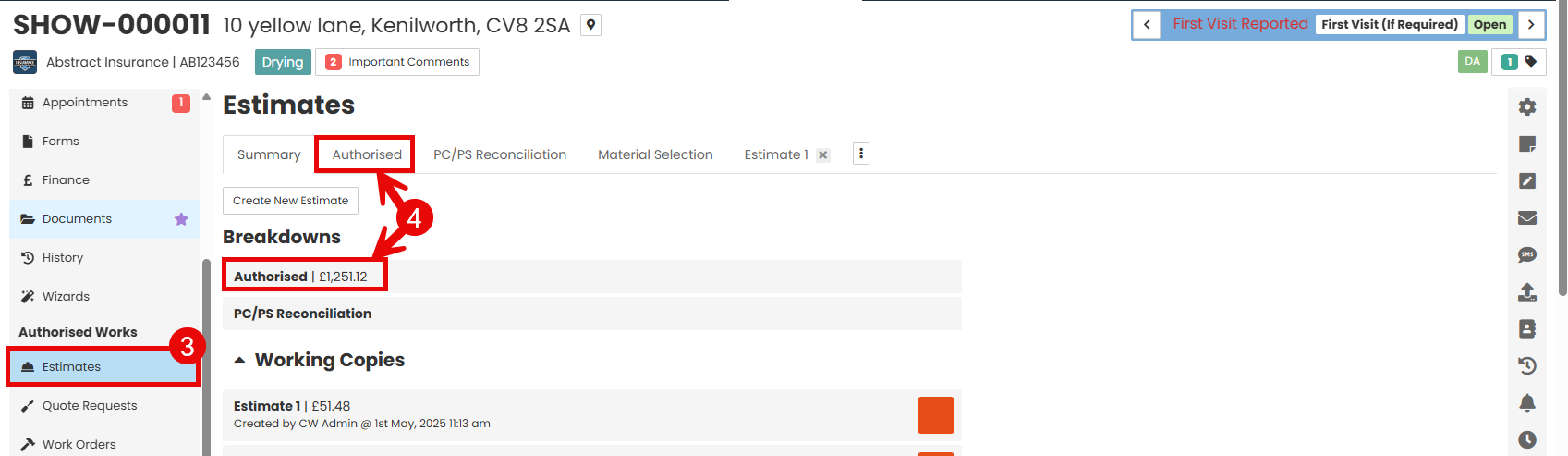
 Click the Actions drop down button in the top right hand corner, then select Create Variation.
Click the Actions drop down button in the top right hand corner, then select Create Variation.
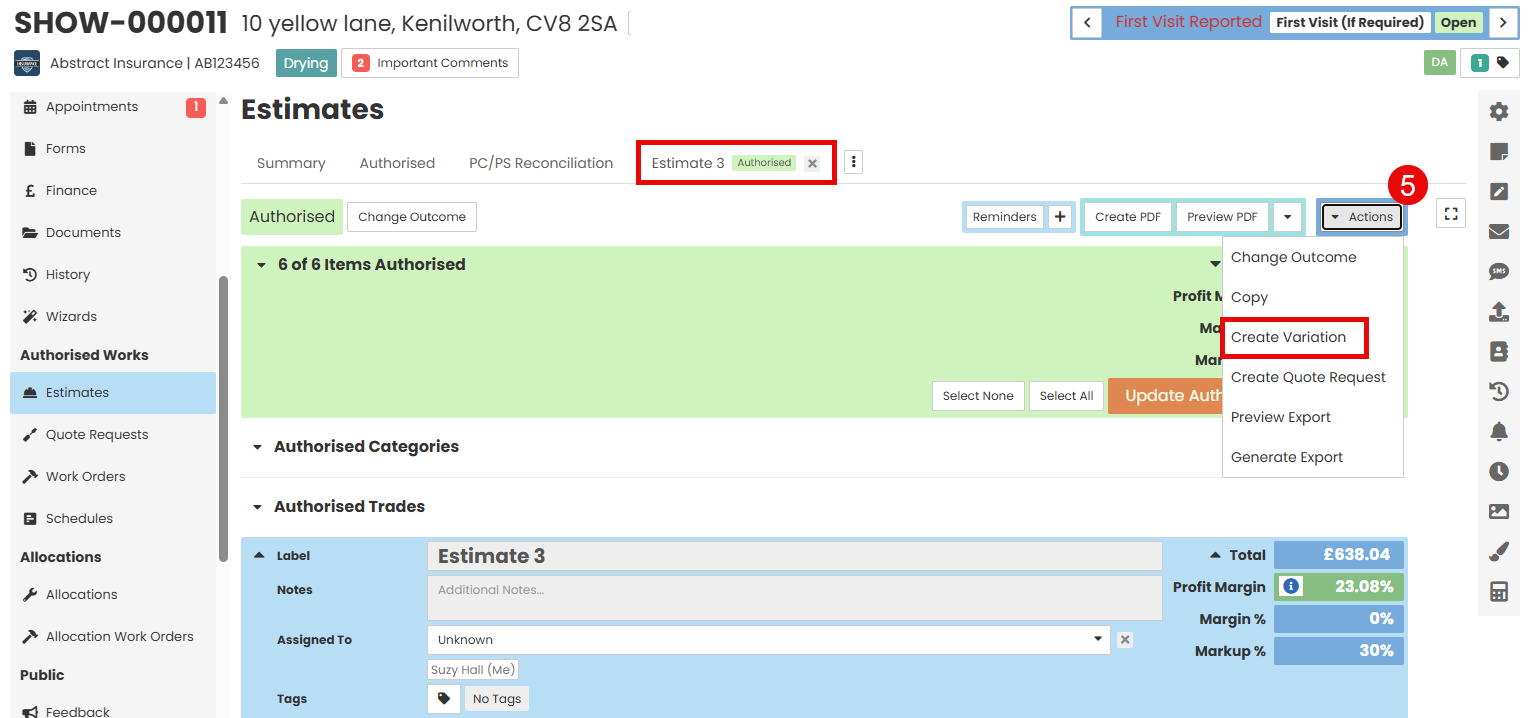
 The Variation will be labelled 'Variation 1', 'Variation 2', etc. You can edit the label as required along with the other details in the top blue box.
The Variation will be labelled 'Variation 1', 'Variation 2', etc. You can edit the label as required along with the other details in the top blue box.

Using Original Estimate Items
Contractor Workspace allows you to select items from the original Estimate you are creating the variation for to adjust and build out the variation scope. This will mean that when you authorise the Variation the original items in the Estimate will be unauthorised.
 Click the 'Show Original Items' button under the Add Category field.
Click the 'Show Original Items' button under the Add Category field.
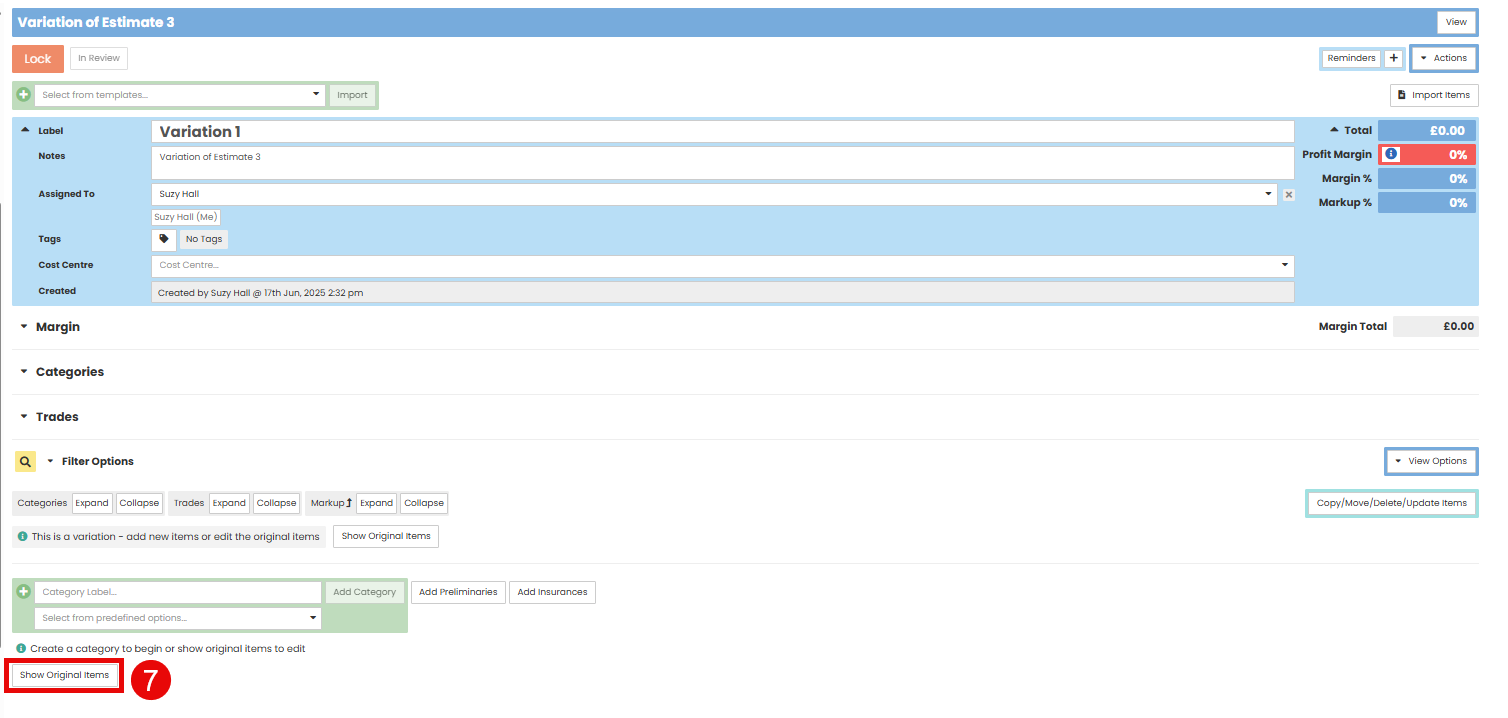
 Click the pencil icon on the right hand side of the line item you wish to use in the Variation.
Click the pencil icon on the right hand side of the line item you wish to use in the Variation.
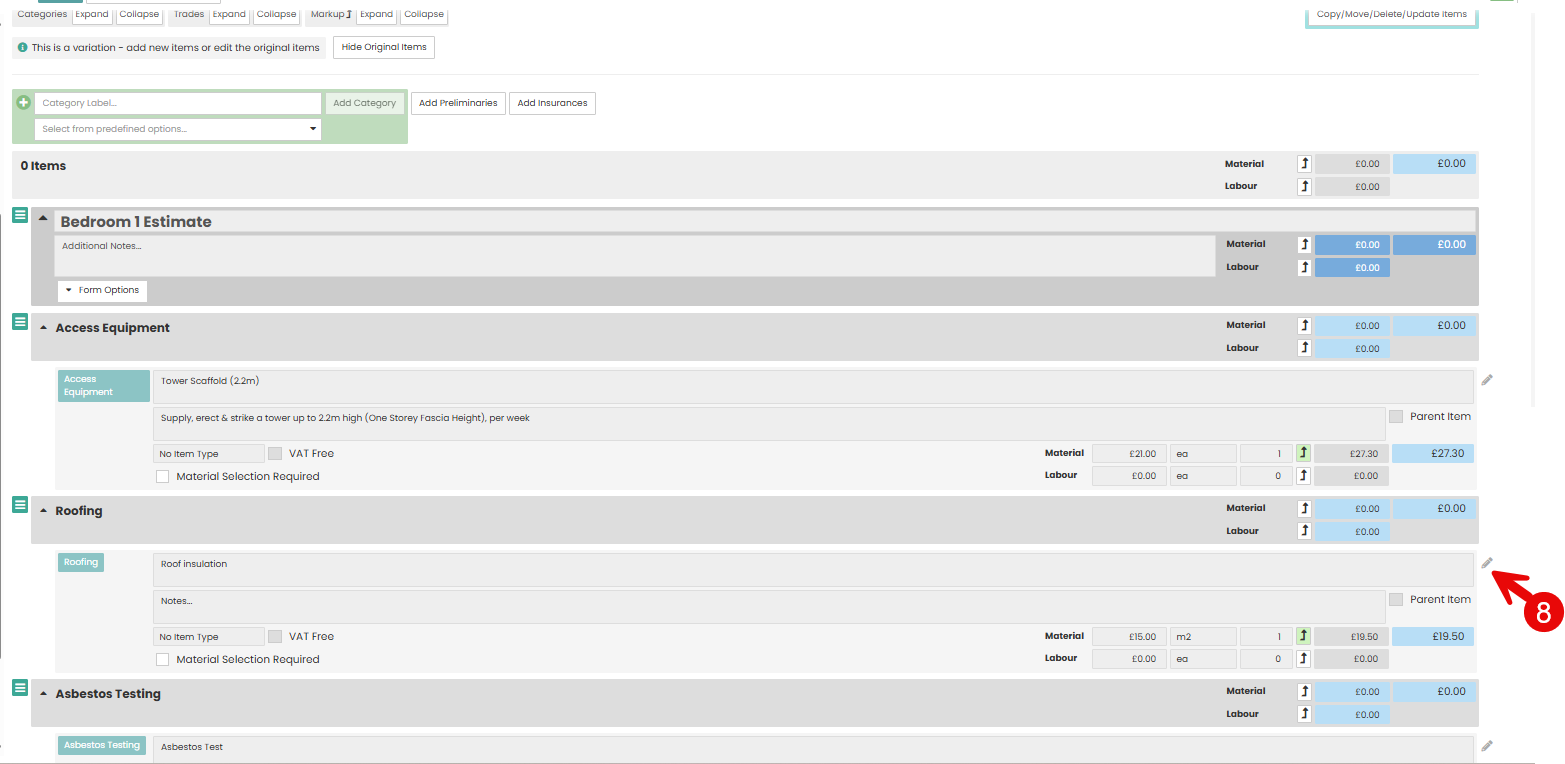
 Click into the item, it will now be editable.
Click into the item, it will now be editable.

 Once you have selected all of the original items you wish to use click the 'Hide Original Items' button at the top of the variation estimate. This will hide items you do not want to edit and keep the ones you have selected.
Once you have selected all of the original items you wish to use click the 'Hide Original Items' button at the top of the variation estimate. This will hide items you do not want to edit and keep the ones you have selected.
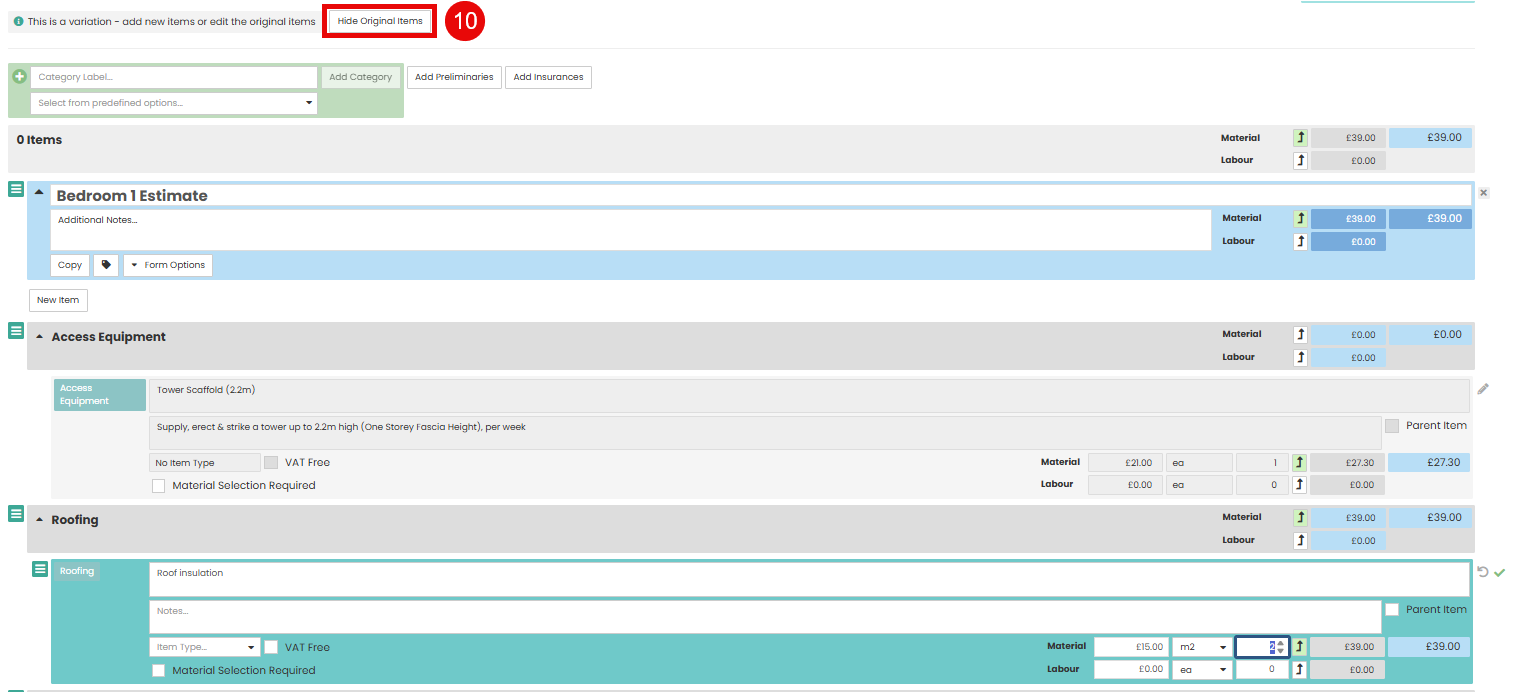
Using New Items
You can use a combination of Original Items and New Items when building your variation, or you can use New Items only by following the below steps.
 Type the Category label into the blue plus field, this is usually the room/area where the repairs are taking place. Click Add Category.
Type the Category label into the blue plus field, this is usually the room/area where the repairs are taking place. Click Add Category.

 Click the New Item button to open the Add Item field.
Click the New Item button to open the Add Item field.

 Use the first drop down to select the type of item you wish to add, this can be a New Item, Predefined Item or Recipe.
Use the first drop down to select the type of item you wish to add, this can be a New Item, Predefined Item or Recipe.

 If using New Item, select the trade type from the second drop down.
If using New Item, select the trade type from the second drop down.  Type the detail in the description field.
Type the detail in the description field.
 Click Add Item button on the right hand side.
Click Add Item button on the right hand side.

 Edit the line item and add the rates into the Material and Labour fields.
Edit the line item and add the rates into the Material and Labour fields.

 Once all applicable items have been added to the variation, select Lock
Once all applicable items have been added to the variation, select Lock

Then ‘Select An Action’ from the following options
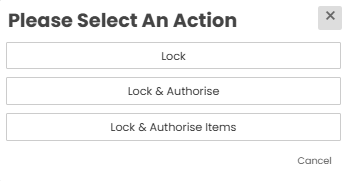
- Lock - This will lock this estimate pending authorisation. Any further changes will require this estimate to be either copied as a new estimate if rejected, or created as a variation if authorised.
- Lock & Authorise - This will lock and authorise this estimate - items will be left unauthorised. Any further changes will require this estimate to be either copied as a new estimate if rejected or created as a variation if authorised
- Lock & Authorise items - This will lock and authorise this estimate - all items will also be authorised. Any further changes will require this estimate to be either copied as a new estimate if rejected or created as a variation if authorised.
Was this article helpful?
That’s Great!
Thank you for your feedback
Sorry! We couldn't be helpful
Thank you for your feedback
Feedback sent
We appreciate your effort and will try to fix the article