7.3 Proposed Appointment. Version 1.0. Last updated
Proposed Appointments
Appointments can be created as Proposed Appointments and then turned into a booked appointment once confirmed.
 Navigate into the job you want to create the Proposed Appointment for. Select Appointments from the General menu.
Navigate into the job you want to create the Proposed Appointment for. Select Appointments from the General menu.
 Click Book Appointment
Click Book Appointment

Appointment Details
Tick the 'This is a Proposed Appointment' option at the top of the appointment booking screen.

 Fill in the Appointment details Book For
Fill in the Appointment details Book For
 Select Date and Time.
Select Date and Time.
 Users Availability appear on the right-hand side once the date is selected.
Users Availability appear on the right-hand side once the date is selected.
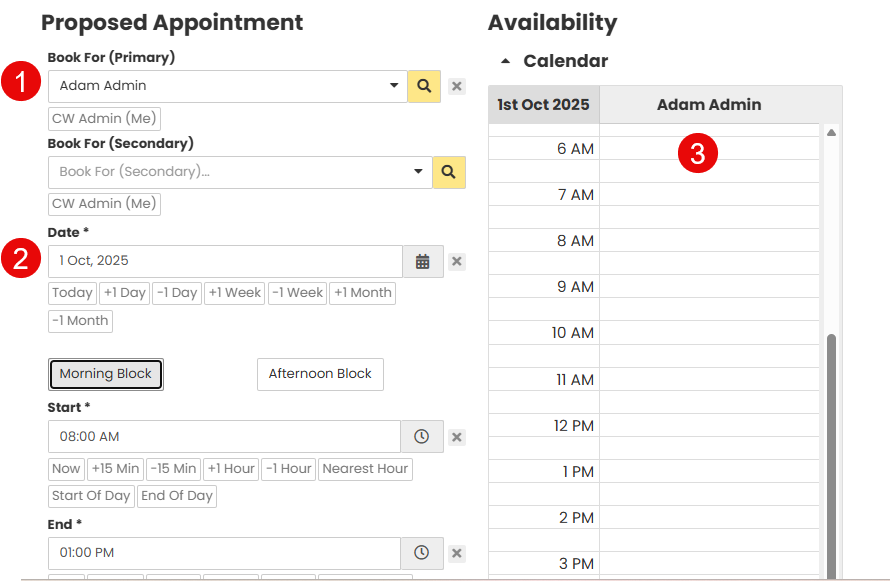
 Select the Appointment Type from the drop down select options.
Select the Appointment Type from the drop down select options.
 Add any information about the appointment in the Notes field.
Add any information about the appointment in the Notes field.
 You can tick the appointment as 'This is a Proposed Appointment' which will give the preferred appointment Tag once created.
You can tick the appointment as 'This is a Proposed Appointment' which will give the preferred appointment Tag once created.
 You can use the tick boxes to select whether the person assigned to the appointment needs to be updated in the job details.
You can use the tick boxes to select whether the person assigned to the appointment needs to be updated in the job details.
 Click Save at the bottom of the screen.
Click Save at the bottom of the screen.
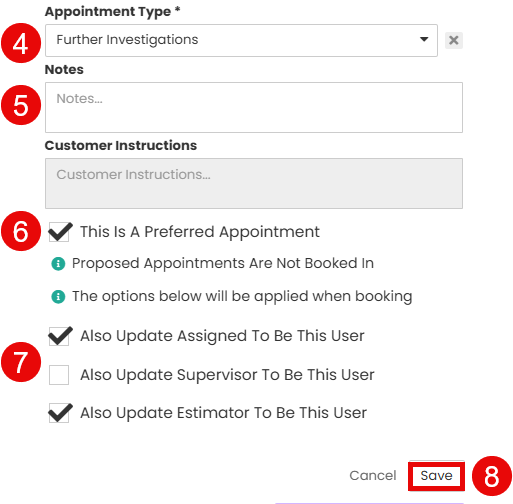
Once the Proposed Appointment is saved you will see it in the list on the Appointments screen. It will be tagged as a Proposed Appointment.
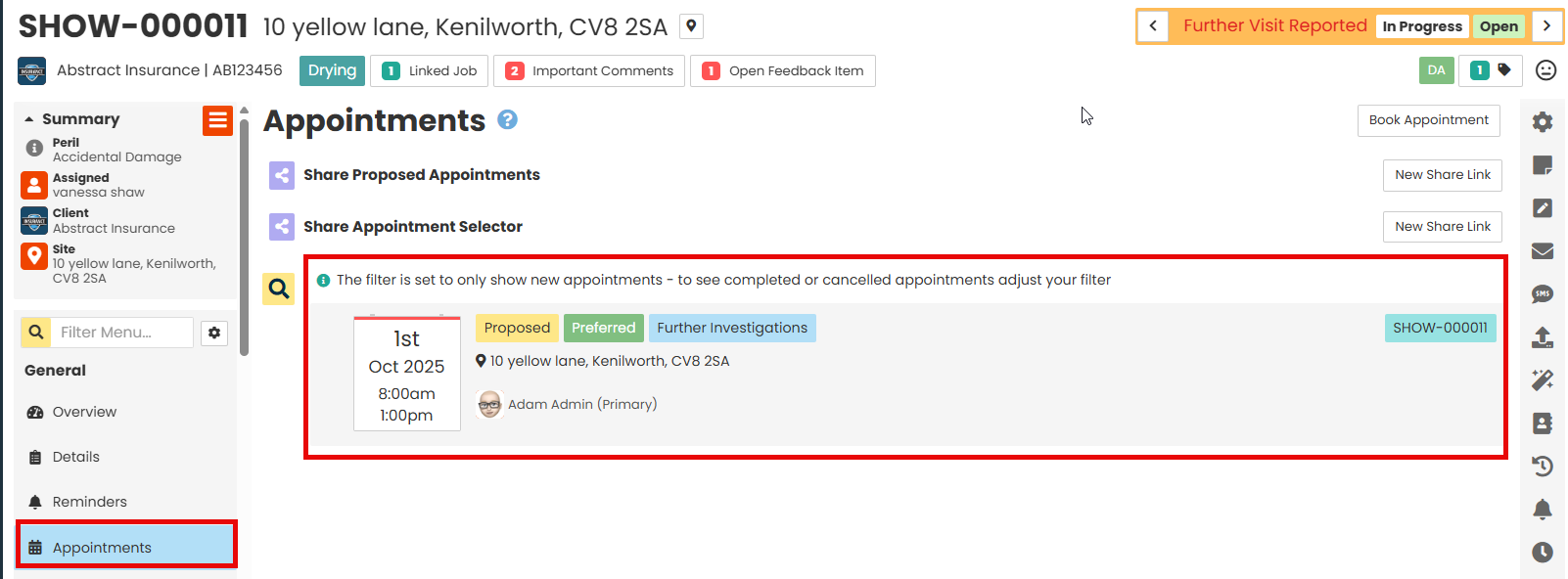
Booking Appointment From Proposed Appointment
Once the Proposed Appointment has been confirmed you can then turn it into an actual Appointment booking.
Click on the created Proposed Appointment from the Appointments page.

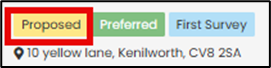
At the top of the Proposed Appointment screen there is a message stating, 'This is a proposed appointment', click the Book button next to the message to turn the proposed appointment into a booked Appointment.
Note - At the bottom of the Proposed Appointment screen ensure you have your Email Options set, once you book the appointment this will trigger the email to be sent.

The screen will refresh back to the Appointments page and you will now see the booked Appointment in the list. The Proposed Appointment will still show in the list as well.

Was this article helpful?
That’s Great!
Thank you for your feedback
Sorry! We couldn't be helpful
Thank you for your feedback
Feedback sent
We appreciate your effort and will try to fix the article