7.1 Appointment Lineups. Version 1.0. Last updated May 2025
Appointment Lineups
Appointment Lineups can be created in the Map to propose 'runs' for a particular day or user.
Appointments can then be booked from the Appointment Lineup.
 Navigate to the Map option in the main menu on the left hand side of your screen.
Navigate to the Map option in the main menu on the left hand side of your screen.
 In the top right hand corner use the Choose Map drop down to select the Appointment Lineups map.
In the top right hand corner use the Choose Map drop down to select the Appointment Lineups map.

 Click the Create Lineup button in the right hand corner.
Click the Create Lineup button in the right hand corner.
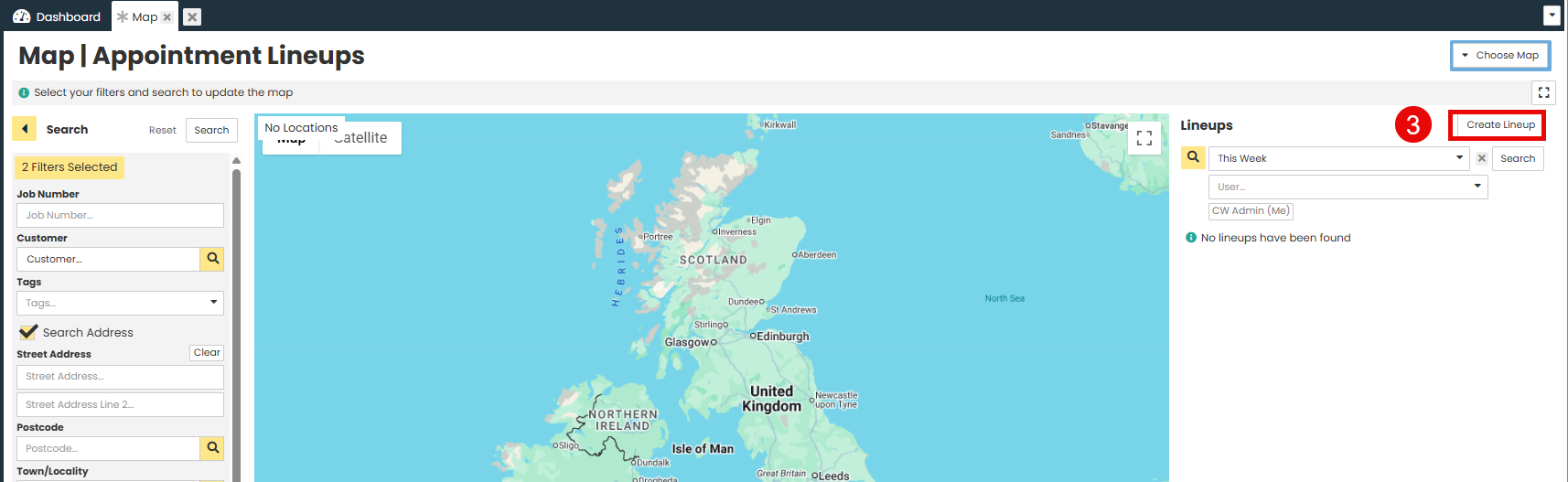
 Populate the required fields
Populate the required fields

- Enter the Date for the Lineup, this is essentially a proposed date and does not mean the appointments have to be booked on this date.
- Give the Lineup a Label, this could be the Supervisor you are creating the lineup for or the date you are booking for.
- Select the User the Appointment Lineup is for. Appointments do not have to be booked for this user, it is also not a required field so you don't have to select anyone.
- Use the Notes field to enter any details about the Lineup, including how many appointments can be included or the timeframe the appointments can be booked between.
Click Save.
 Use the Search function on the left hand side of the map to search the jobs you would like to add into the lineup.
Use the Search function on the left hand side of the map to search the jobs you would like to add into the lineup.
Add the filters and click Search.

 Jobs will show in a list on the left hand side of the map.
Jobs will show in a list on the left hand side of the map.
Jobs will show plotted on the map with a bubble, red indicates no appointment booked on the job.

 Use the plus icon next to the job in the list on the left hand side of the map to add the job into the lineup.
Use the plus icon next to the job in the list on the left hand side of the map to add the job into the lineup.
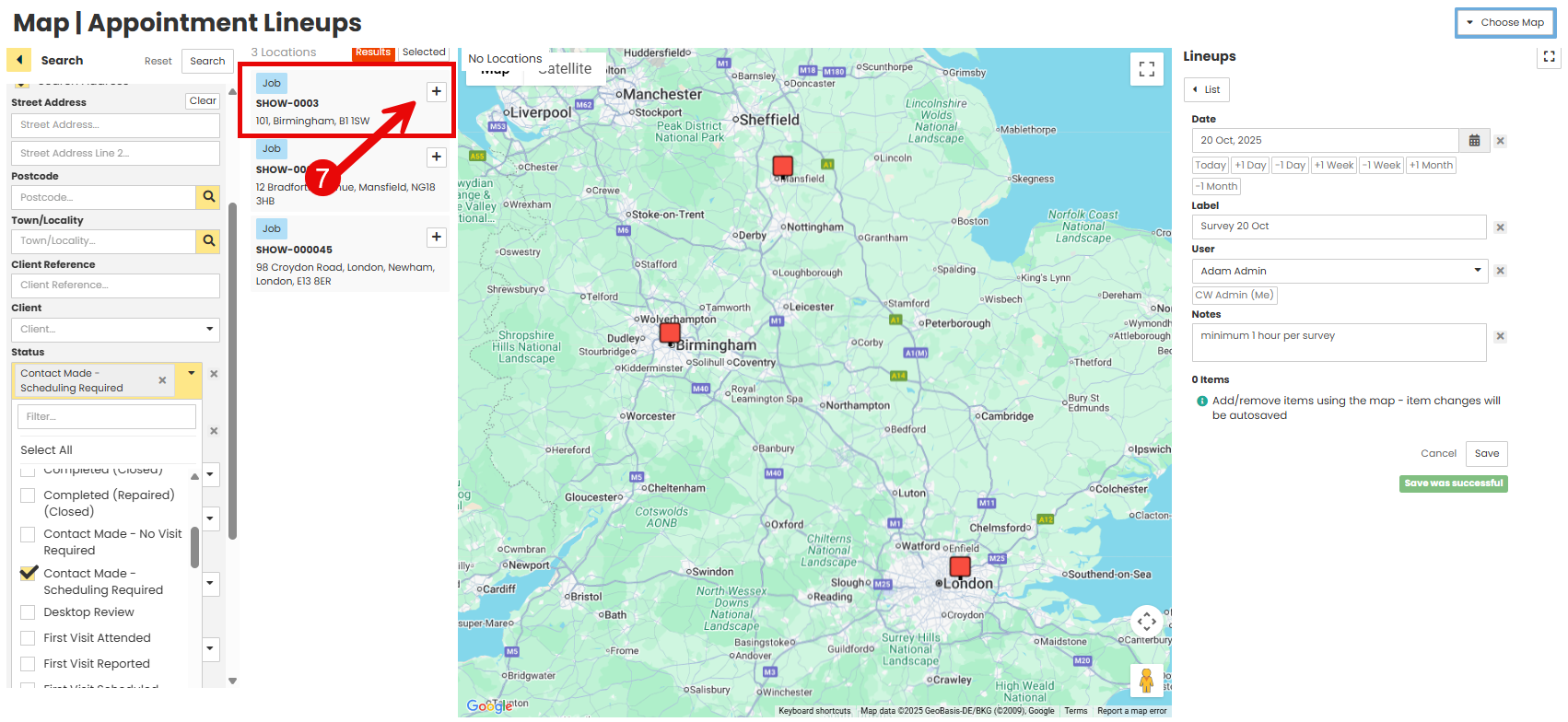
 You will see the job in a list under the lineup details on the right hand side of the map. You will also see the job in the Lineup Item list on the map and plotted in it's position of A, B, C etc.
You will see the job in a list under the lineup details on the right hand side of the map. You will also see the job in the Lineup Item list on the map and plotted in it's position of A, B, C etc.

 Click Book Appointment from the job list in the lineup on the right hand side of the screen, the Appointment pop up window will appear.
Click Book Appointment from the job list in the lineup on the right hand side of the screen, the Appointment pop up window will appear.

 Fill in the Appointment form details including Book For, Date, Start and End times, Appointment Status, Appointment Type and Notes.Select your Emails Options and click Book.
Fill in the Appointment form details including Book For, Date, Start and End times, Appointment Status, Appointment Type and Notes.Select your Emails Options and click Book. 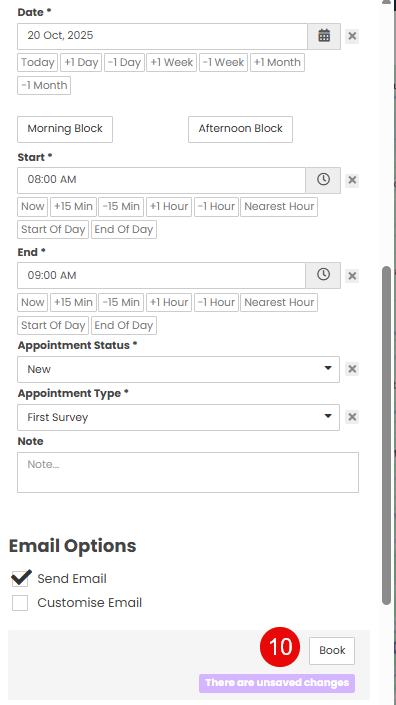
 You can see all existing Lineups as a list on the right hand side of the screen. You can have as many Lineups created as required and all users who have access to the Map will be able to see the created lineups.
You can see all existing Lineups as a list on the right hand side of the screen. You can have as many Lineups created as required and all users who have access to the Map will be able to see the created lineups.
Was this article helpful?
That’s Great!
Thank you for your feedback
Sorry! We couldn't be helpful
Thank you for your feedback
Feedback sent
We appreciate your effort and will try to fix the article