Logging In
The mobile app allows field -based users to view and undertake various tasks within Contractor Workspace.
While using the app, you can view all job details, carry out multiple actions such as create attendance records, add notes, or upload documentation from a mobile device.
To log into Prime Mobile:
Download the app from Apple App Store or Google Play Store.

Fill out your username and password. Click ‘Sign In.’

Dashboard
Once you are logged in, you will be brought to your Dashboard page.
At the top of the Dashboard you will find a ‘Search’ bar, which allows you to do a Global search for all items viewable to you in your company environment.

In the Dashboard, you will find a number of items tiles which you can select to take a new action.
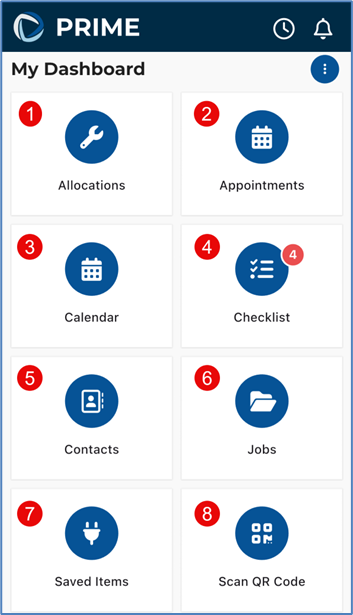

- Allocations - The mobile app allows you to view and edit existing Allocations.
- Appointments - This allows you to view Appointments booked for you, edit them, and create new Appointments.
- Calendar – You can view your calendar appointments here.
- Checklist - This will allow you to access your checklist items including Reminders and Notifications.
- Contacts - The mobile app allows you to view and edit existing Contacts.
- Jobs – You can view all Jobs that have been assigned to you.
- Saved Items - The mobile app allows you to save items if you are working in offline mode. To add an item, you can tap within the app where you see the plug icon.
- Scan QR Code – This allows you to scan your assets/equipment using a QR code and record whether they are in use on a job.
- Timesheets – You can view you submitted timesheets in this section.
- WHS – Here you can view a work health and safety issue which has occurred on site.
- Workorder – You can view all current Work Orders on your assigned Jobs in this section.
Note - All tiles with the + Icon enable you to create a new item, such as a ‘New Allocation, New Timesheet, New Documents, New Attendance, New Site Form and New WHS.’
enable you to create a new item, such as a ‘New Allocation, New Timesheet, New Documents, New Attendance, New Site Form and New WHS.’
Was this article helpful?
That’s Great!
Thank you for your feedback
Sorry! We couldn't be helpful
Thank you for your feedback
Feedback sent
We appreciate your effort and will try to fix the article