Calendar
The Mobile App allows you to view your calendar appointments and view further details.
Once you are logged in, select ‘Calendar’ from ‘My Dashboard.’

Here you can view any upcoming appointments that are booked for the current day.
Future appointments can also be viewed by navigating the calendar using the blue arrows.

A pop-up box will appear when you select an appointment. Click on the View button to navigate to the appointment screen where you can view and edit full details.

Appointments
The Mobile App allows you to view Appointments booked for you, edit them, and create new Appointments.
Select ‘Appointments’ from My Dashboard.

In this 'Appointments' screen you will be able to click 'View on Map' in the top right corner to show the locations of your appointments using the Maps functionality on your phone.
iPhone example:
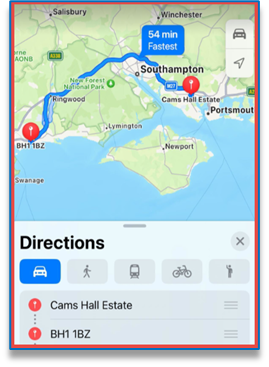
Select the yellow Calendar icon to change the date you are viewing Appointments for.

From the list, click on the Appointment to view or Edit it.
Details that can be viewed and amended from the Appointment screen are:
- Appointment Type
- Booked For
- Appointment Date / Time
- Appointment Status


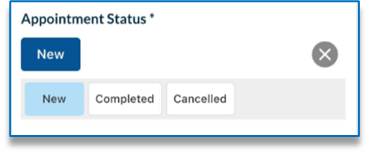
Note - When making any changes to the appointment, remember to select the save button at the bottom of the screen.
The dark blue banner at the top of the page contains basic job information.
You can click this banner to view further job details, including a preferred contact phone number, client details and job details.

You can view the full job details by clicking the ‘View Job’ button.

Was this article helpful?
That’s Great!
Thank you for your feedback
Sorry! We couldn't be helpful
Thank you for your feedback
Feedback sent
We appreciate your effort and will try to fix the article