2.4.2 Contact Compliance Record And Share Link. Version 1.0. Last updated May 2025
Contact Compliance Record
For contractors, compliance records are essential documents that prove adherence to legal requirements, industry standards, and contractual obligations.
These records typically include permits, licenses, certifications, safety reports, insurance documentation, subcontractor agreements, and other relevant paperwork.
It is possible to create Compliance records against contacts and be notified when they are due to expire.
Share Links can be created and distributed to contacts allowing them to submit and update these records for you.
Create a Contractor Compliance Record
A Compliance record can either be created within;
 the Contacts card.
the Contacts card.
 or in the Resources Section.
or in the Resources Section.


Note - The ability to add compliance records is only available on relevant contact types such as subcontractors
Complete all relevant details within the compliance record and Save changes.

Your screen will refresh and return to the Compliance Tab where you will see your new record in the list.

Create a Compliance Record Share Link
To create a Share Link, you first need to create the compliance record like above but you do not need to complete all the fields. This will send a blank template to the recipient for them to complete the details.
Create or select the Compliance record you require. Click the ‘New Share Link’ button on the right-hand side of the page.
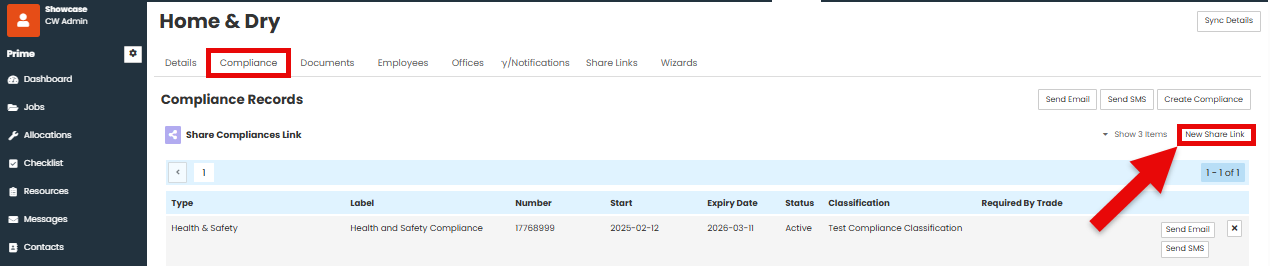
The ‘Share as Link’ pop up box will appear on the screen.
The Valid Until defaults to 1 month but can be adjusted as required.
Click Share.
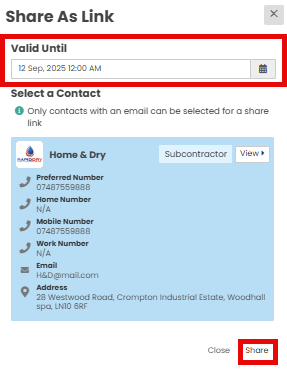
Send Share Link to Contact
Once the share link has been created you can copy the link and paste it into an email. This email can be sent from the contact card, this way you have a record of your communications with the contact.

Click the Copy button on the new Share Link.
Navigate to History/Notifications Tab within the Contact Card.
Choose either 'New Email' or 'New SMS' which will open a blade on the right-hand side.

 Choose a Template (if applicable).
Choose a Template (if applicable).
 Select the required Classification e.g. Contractor.
Select the required Classification e.g. Contractor.
 Edit your Email message and insert the copied link.
Edit your Email message and insert the copied link.
 Send Email.
Send Email.

Was this article helpful?
That’s Great!
Thank you for your feedback
Sorry! We couldn't be helpful
Thank you for your feedback
Feedback sent
We appreciate your effort and will try to fix the article