From a Work Order
Once you have created Work Orders on your job and applied dates to them you can create a schedule. This is a great way to visually see when things are happening on a job and can be shared with a customer or client. The scheduled works can also be linked so if a date changes for one activity it can move other acitivites accordingly. Once dates are updated this will also change the dates in a Work Order.
To create a Schedule, from within the Job select the ‘Schedules’ tab in the Job menu
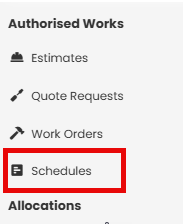
Select the Schedule template and the start date for the Schedule and select ‘Create.’

A Gantt Chart view will appear pulling in an overview of the Work Orders created on this Job.

Note- For a Work Order to appear in the schedule, you will need to ensure dates have been added to the individual work orders.
You can edit or adjust the dates of the Work order by dragging and dropping the Work Order along the timeline. This will automatically update the dates. As the two highlighted Work Orders have been successfully amended in the schedule, you will see a green tick confirming the changes have been made and the new dates reflected here.

Note- You only get one Schedule per job and you can simply continue to build on it as new Work Orders are created.
 You can also change the date on the Work Order manually by selecting the pencil icon.
You can also change the date on the Work Order manually by selecting the pencil icon.
 A pop up box will appear where you can amend the dates, who the Work Order is assigned to and the colour of the blocks on the schedule.
A pop up box will appear where you can amend the dates, who the Work Order is assigned to and the colour of the blocks on the schedule.

You can change the view of the Schedule to a ‘List’ view using the tabs at the top left of the Gantt chart

Was this article helpful?
That’s Great!
Thank you for your feedback
Sorry! We couldn't be helpful
Thank you for your feedback
Feedback sent
We appreciate your effort and will try to fix the article