13.1 Job Portal. Version 1.0. Last updated May 2025
Job Portal
The Job Portal provides access for a client or customer to view certain details of their Job. The information available to view in the Job portal is determined by your Company Administrator.
You can send a Job Portal link to a client or customer which will enable them to view upcoming appointments, share any documents and communicate directly with your team by adding notes.
To share a Job Portal Link, first locate the relevant Job. From the main menu select Jobs and locate the required Job you wish to share a link to.

 Click the Job to open, and select Share & Sync from the Grey Job menu.
Click the Job to open, and select Share & Sync from the Grey Job menu.
 Next, select the Portal Dashboard tab.
Next, select the Portal Dashboard tab.
 When there is more than one portal available, you will have the option to choose which portal you would like to view from the drop-down list. Select the relevant portal for either an instructing client, or a customer.
When there is more than one portal available, you will have the option to choose which portal you would like to view from the drop-down list. Select the relevant portal for either an instructing client, or a customer.
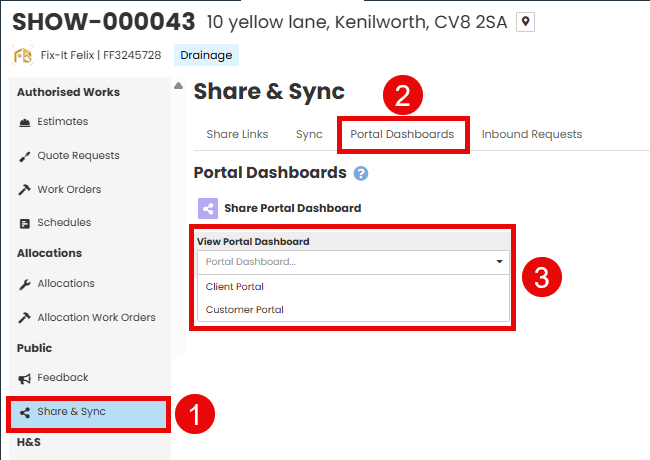
The client portal is intended for instructing clients, so they can have real time views of job progress.
The customer portal is intended for customers, they can also have real time views of job progress, but will have a slightly different view to that of an instructing client.
Customer Portal
The Customer Portal is will enable the customer to view key information such as upcoming appointments, job status and contact details.
There is also the ability for a customer to upload documents such as photos and send messages by adding a note.
The features available in your Customer Portal are set by your Company Administrator.


Client Portal
Where a Client Portal has been set up by your Administrator, this will enable the instructing client to view job information such as, Job Status, Appointments, History, Documents and Key dates.

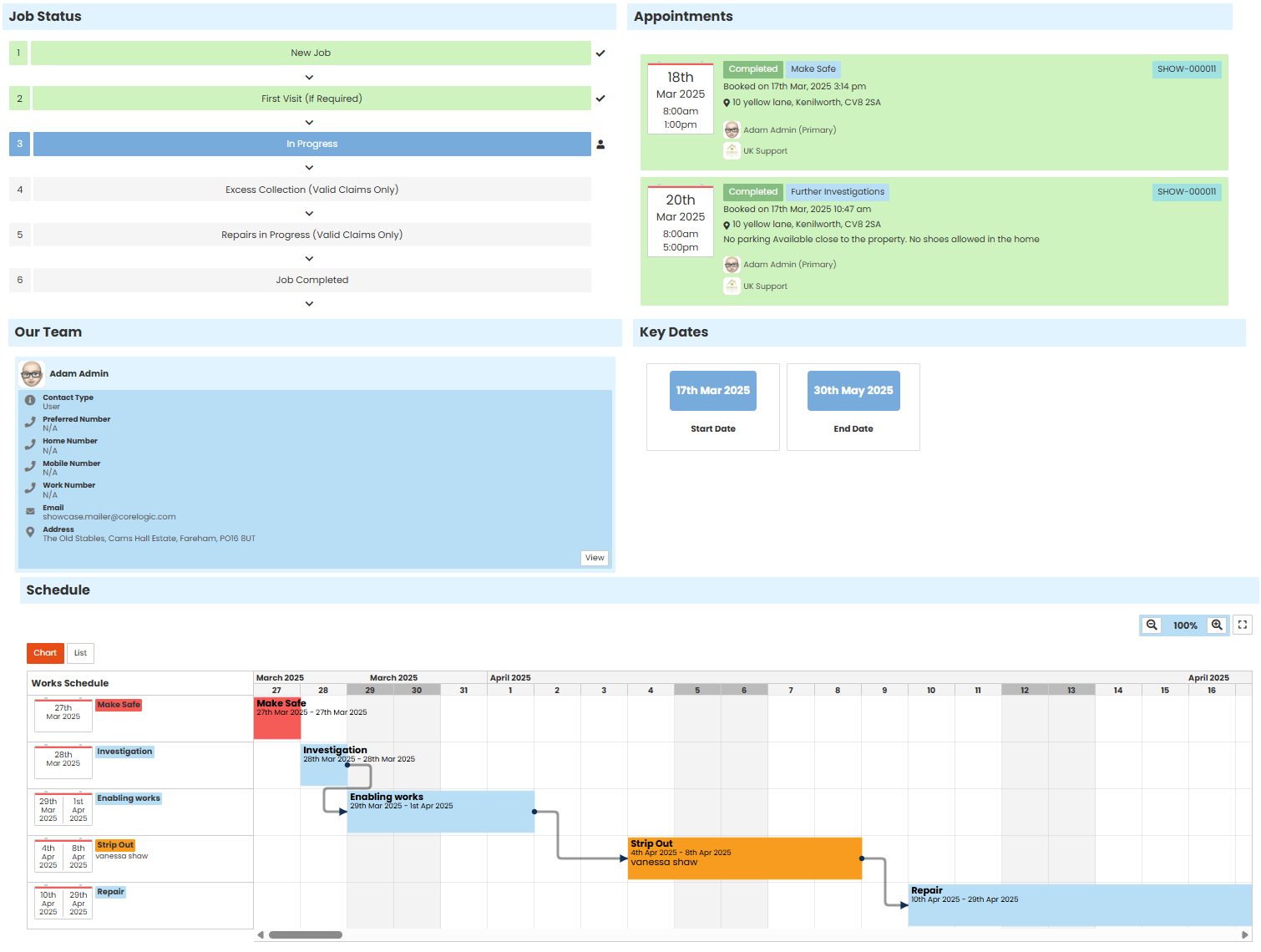
Sharing the Job Portal
To share the Job Portal with the Client or Customer you can use the Share Link Feature.
 Select the relevant portal you wish to share from the drop down menu.
Select the relevant portal you wish to share from the drop down menu.
 Click ‘New Share Link’ button on the top right. A pop-up box will then appear.
Click ‘New Share Link’ button on the top right. A pop-up box will then appear.

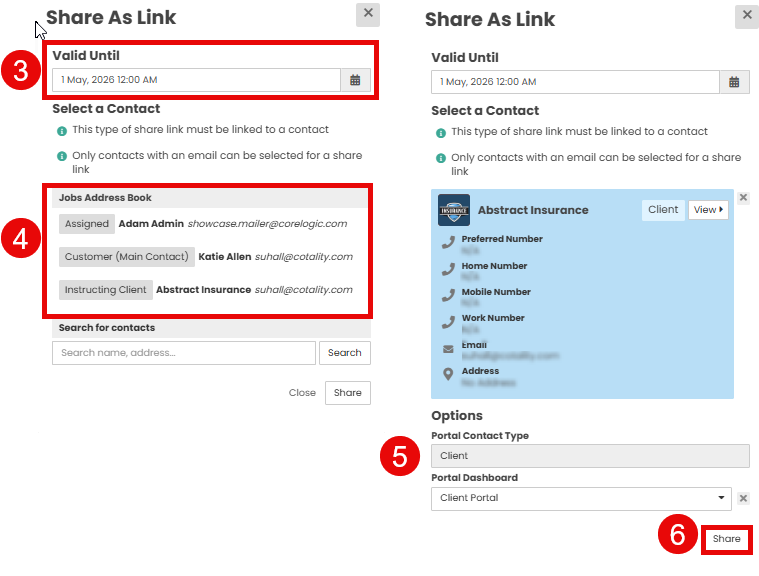
 The ‘Valid Until’ field will have a default date but can be amended if required. This will determine the length of time the link is available to access.
The ‘Valid Until’ field will have a default date but can be amended if required. This will determine the length of time the link is available to access.
 ‘Select a contact’ from the Jobs Address Book options provided.
‘Select a contact’ from the Jobs Address Book options provided.
 Select the relevant portal Dashboard, for either an instructing client, or a customer
Select the relevant portal Dashboard, for either an instructing client, or a customer
 Click ‘Share.’
Click ‘Share.’
The Share Link has now been created. You can send this link via e mail to the relevant recipient

 Select ‘Email (Contact Name)’ an e-mail blade will open on the right side of the screen.
Select ‘Email (Contact Name)’ an e-mail blade will open on the right side of the screen.
 Select ‘Copy’ to copy the Share Link
Select ‘Copy’ to copy the Share Link

 Paste the copied link into the body of email and add any contextual wording needed to the e-mail .
Paste the copied link into the body of email and add any contextual wording needed to the e-mail .
 Set the Classification
Set the Classification
 Click ‘Send Email.’
Click ‘Send Email.’
When the customer or instructing client receives the e-mail and opens the link, they are able to view information such as upcoming appointments, job status and contact details.
There is also the ability for them to upload documents such as photos, and send messages to your company by adding a note.
The features available to the recipient of the Job Portal are set by your Company Administrator.
Was this article helpful?
That’s Great!
Thank you for your feedback
Sorry! We couldn't be helpful
Thank you for your feedback
Feedback sent
We appreciate your effort and will try to fix the article