Site Forms
To complete a site form on the app, from the ‘Dashboard’ view, select the ‘New Site Form’ tile.
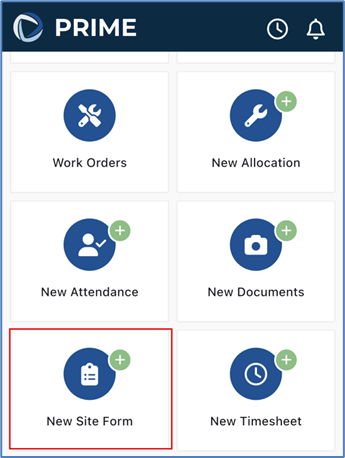
Choose the Job number you wish to link the form to, the site form template and who the form should be assigned to. If you wish to tick the Create Share link, an email will be sent to the Assignee with a link to the form for them to complete. Then click ‘Save’.

You can select ‘Preview the PDF’, then a preview of the form will appear on the screen.
If you select ‘Generate PDF,’ you will be taken to the document page.

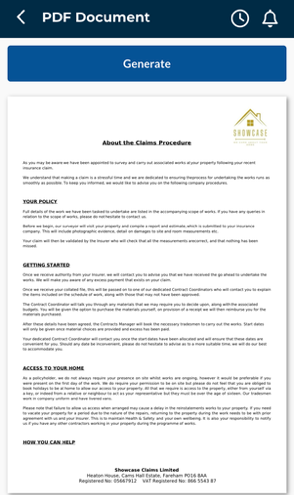
Here you can choose to ‘View’ or ‘Download’ the site form.

The site form will also be viewable in the Desktop view on the Job on Contractor Workspace.
Was this article helpful?
That’s Great!
Thank you for your feedback
Sorry! We couldn't be helpful
Thank you for your feedback
Feedback sent
We appreciate your effort and will try to fix the article