8.1 Site Forms. Version 1.0. Last updated July 2025
Site Forms
This guide will take you through the process of completing Site Forms on jobs and generating them as a PDF.
Site Forms can be used as a digital form for things like reports, customer sign off’s, questionnaires and checklists.
Your company will already have a list of pre created Site Forms. Additional forms can be created by a user with the correct permissions.
(How to create a Site Form can be found in the Creating Forms module.)
Access Site Forms Within a Job
From the main menu select Jobs. Locate the relevant job you wish to create a Site Form for and click to open the job.

 From within the job select Forms from the Job menu on the left side of your screen
From within the job select Forms from the Job menu on the left side of your screen
 Click the ‘Site Form’ tab
Click the ‘Site Form’ tab
 You can use the search function to locate a specific form, by selecting ‘Name.’
You can use the search function to locate a specific form, by selecting ‘Name.’
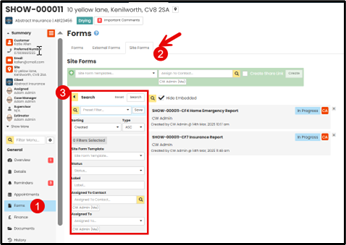
Create a Site Form using a Template
Your company will already have a list of pre created Site Form templates. The type of template selected will determine what type of information is to be completed.
In this example we are creating an ‘Insurance Report’ in ‘Site Forms.’
 Choose the Form Template
Choose the Form Template
 Assign a Contact
Assign a Contact
 Select the ‘Create’ button.
Select the ‘Create’ button.

 At the top of the page you will see the Site Form details in a blue box, this includes the site form number, label, who it is assigned to and any notes you wish to add.
At the top of the page you will see the Site Form details in a blue box, this includes the site form number, label, who it is assigned to and any notes you wish to add.
 In the top right hand corner you will see the Site Form status, this can be moved through to In Progress, Awaiting Approval and Completed.
In the top right hand corner you will see the Site Form status, this can be moved through to In Progress, Awaiting Approval and Completed.

Begin completing the Site Form fields as required. Site Forms are custom built and different field types can be utilised where needed.
 Single Select fields allow you to choose one answer.
Single Select fields allow you to choose one answer.
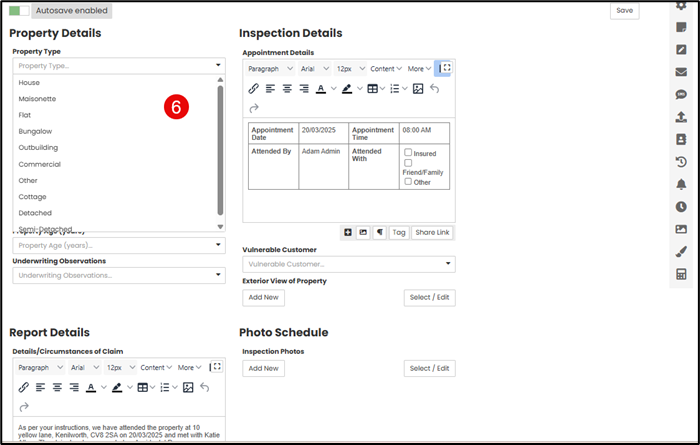

Multi line text fields allow you to type details into the answer, often used for explanations.

 Photos can also be added into Site Forms. Click Add New to upload a new photo into the site form using the upload document function.
Photos can also be added into Site Forms. Click Add New to upload a new photo into the site form using the upload document function.

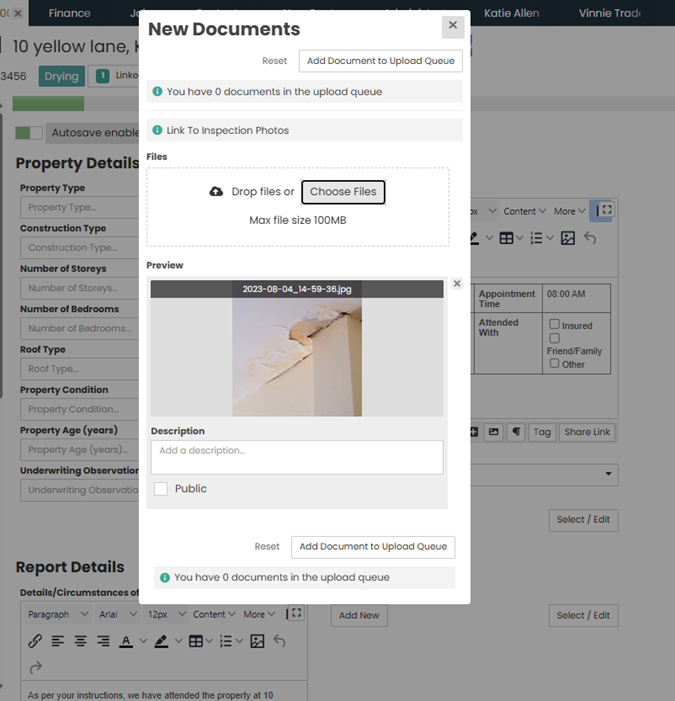
 Use the Select / Edit option to add photos already saved in the job Documents.
Use the Select / Edit option to add photos already saved in the job Documents.
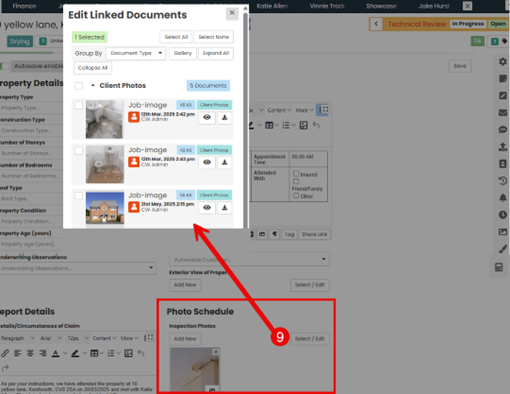
Creating Site Form as PDF
Once you have completed the Site Form fields/questions you can generate it as a PDF so you can then send it to your client or other external parties

You have the option to preview the PDF form before sending. Select Preview PDF.
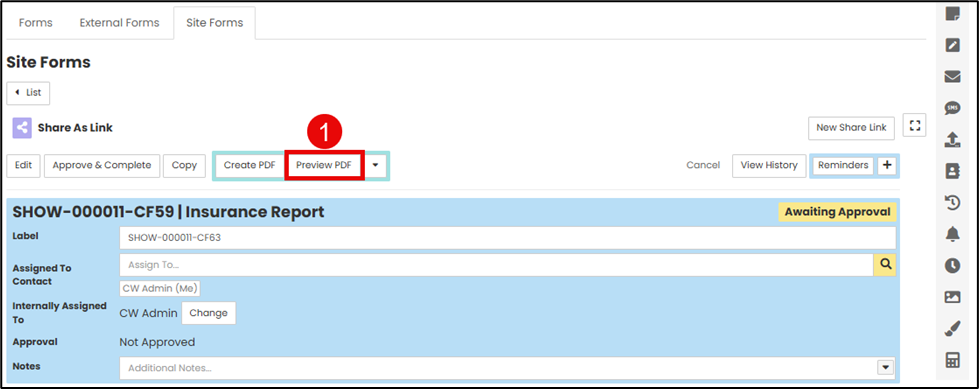

 Once previewed select Generate PDF from the drop down options
Once previewed select Generate PDF from the drop down options
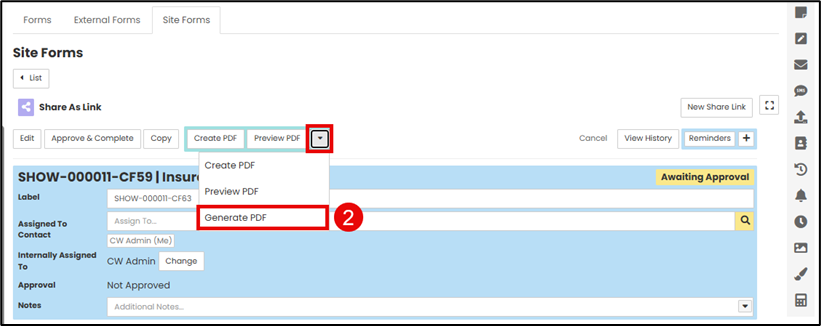
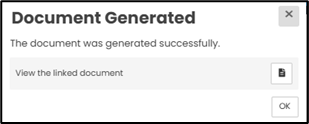
When the PDF is generated Contractor Workspace will refresh and take you back to the Site Form screen.
Send Site Form to Someone Else for Approval
If you require someone else to review and approve the site form, you can send it to them once you have populated the required details.
 At the top of the Site Form click the Get Approval button to have another user approve the site form.
At the top of the Site Form click the Get Approval button to have another user approve the site form.
The Update Details pop up will appear allowing you to change the Assigned to a particular user as well as adding notes and Notify a user of the change.
Then click Update.

 The pop up window will close and you will see the Site Form status update on the right hand side.
The pop up window will close and you will see the Site Form status update on the right hand side.

Approve and Complete Your Own Site Form
If the site form does not require approval from anyone else, you can go straight to Approve and Complete once you have populated all of the required details in the site form.
 At the top of the Site Form select Approve & Complete.
At the top of the Site Form select Approve & Complete.
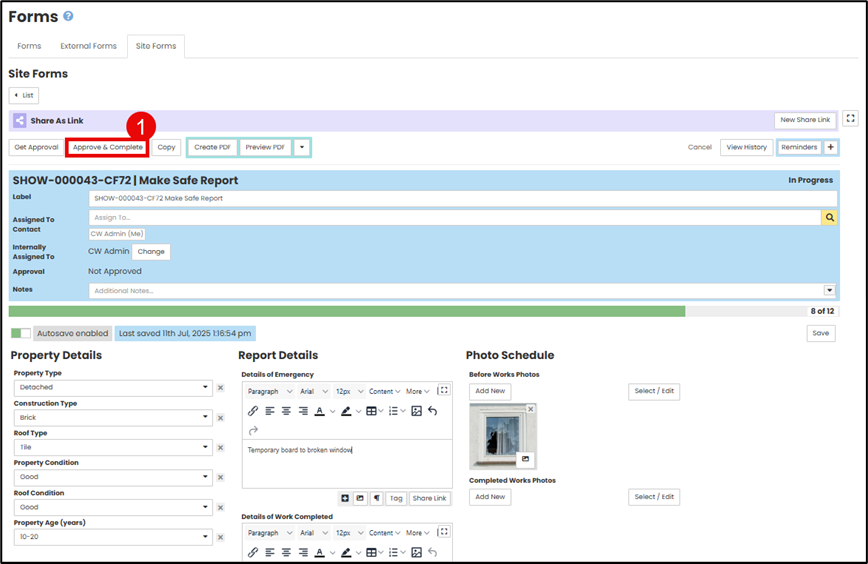
A pop up window will appear
 Ensure the status is set to Complete
Ensure the status is set to Complete
 Select Update
Select Update

The status will now show as Completed

Approve & Complete A Colleague Site Form
 Click the Approve & Complete button to change the Site Form status to Completed.
Click the Approve & Complete button to change the Site Form status to Completed.

 Use the pop up to change the status, add notes and notify other users. Click Update.
Use the pop up to change the status, add notes and notify other users. Click Update.

 The Site Form will update the status on the right-hand side to Completed.
The Site Form will update the status on the right-hand side to Completed.

 Use the View History button to show the changes in the Site Form status, who moved the status and when.
Use the View History button to show the changes in the Site Form status, who moved the status and when.

Note: to return to the main Site Form screen you may need to refresh your page

Was this article helpful?
That’s Great!
Thank you for your feedback
Sorry! We couldn't be helpful
Thank you for your feedback
Feedback sent
We appreciate your effort and will try to fix the article