8.2 Site Forms Via ShareLink. Version 1.0. Last updated June 2025
Site Forms via Share Links
This article will take you through the process of sending a Site Form to an external party via a Share Link.
Site Forms can be shared to subcontractors and external parties via a Share Link so they can complete the questions and fields for you and submit it back.
From the main menu select Jobs. Locate the relevant job you wish to create Site Form Share Link for and click to open the job.

 Navigate to your job and then into the Forms tab in the job menu on the left-hand side of your screen
Navigate to your job and then into the Forms tab in the job menu on the left-hand side of your screen
 Select the 'Site Forms' tab
Select the 'Site Forms' tab
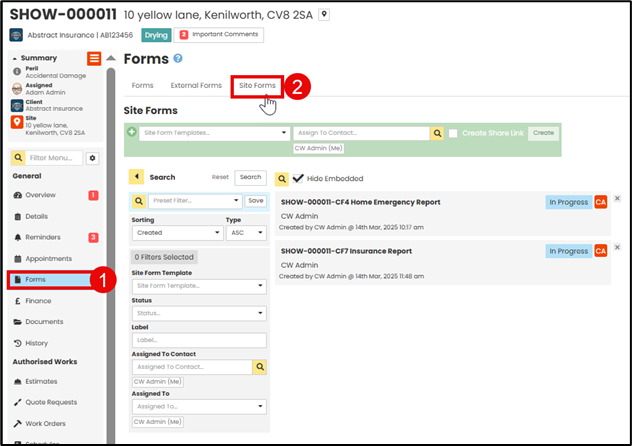
Select the site Form template from the first drop down list, then select the contact you want to assign in the second drop down, tick the 'Create Share Link' option. Click 'Create'.
This will create the Site Form and automatically create the Share Link for you

You can also create the Share Link after you've created the Site Form. Select the Site Form in the first drop down, then click ‘Create.’

Once you have created the Site Form use the ‘Share As Link’ to create the Share Link, click ‘New Share Link’ button.

 The valid until date will default to one month, this can be amended if required
The valid until date will default to one month, this can be amended if required
 Use this option if you wish to send the site form to an external party who is not set up within the Contacts Database. This will enable anyone to view and complete the Site form. You will need to enter their contact details manually into the e mail.
Use this option if you wish to send the site form to an external party who is not set up within the Contacts Database. This will enable anyone to view and complete the Site form. You will need to enter their contact details manually into the e mail.
 If the recipient is already active within the contacts database and linked to the job, you can select them for here to populate their contact details automatically.
If the recipient is already active within the contacts database and linked to the job, you can select them for here to populate their contact details automatically.
 You can search for a contact within the contact database if they are not already linked to the Job.
You can search for a contact within the contact database if they are not already linked to the Job.
 Once you’ve selected the recipients, click Share. This will create the Share Link
Once you’ve selected the recipients, click Share. This will create the Share Link
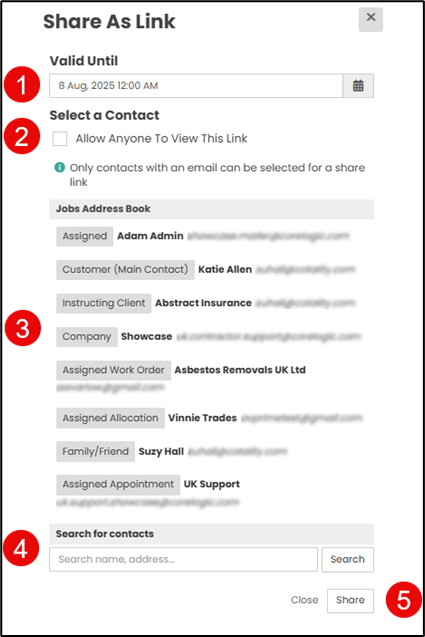
Once you have created the Share Link you can send it via Email to the external party.
 Click 'Email (Contact Name)' to open the Send Email form on the right-hand side of the job screen.
Click 'Email (Contact Name)' to open the Send Email form on the right-hand side of the job screen.
 Click the ‘Copy’ button then paste the link into the body of the email.
Click the ‘Copy’ button then paste the link into the body of the email.
 Amend your email as required adding any additional details as relevant, and select Send Email.
Amend your email as required adding any additional details as relevant, and select Send Email.
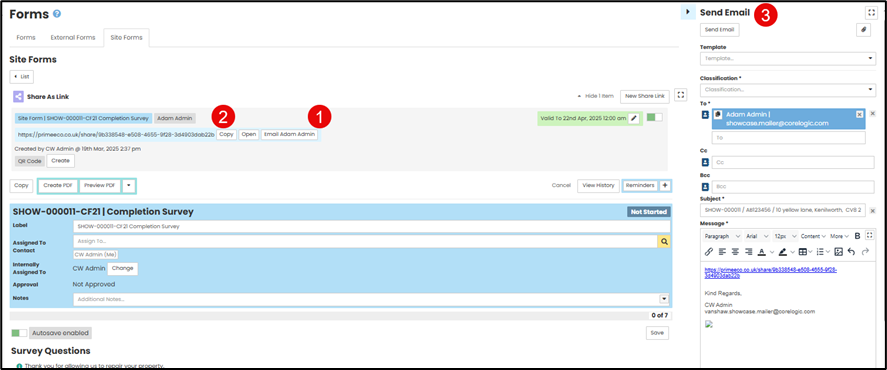
Opening the Share Link and Submitting the Site Form
Once the external party has received the Share Link you have sent them, they will be able to click on the link to open it and then follow these steps to complete and submit the Site Form back to your Contractor Workspace.
Job Details show at the top of the page.

Complete all fields/questions in the Site Form. You can Save and come back to the Site Form if required.
Click ‘Submit’ to finish the site form and send it back to the job owner. The pop up ‘Are You Sure?’ will appear as once the Site Form has been submitted it can not be edited by the external party.
Click ‘Yes.’
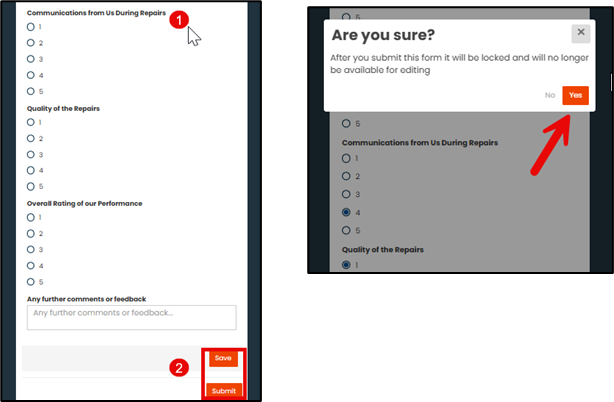
Approving Site Form Submitted via Share Link
Once the Form has been submitted, you can go back to the Site Form, and it will be sitting in the status of ‘Awaiting Approval.’
Note: You can turn on a notification through your checklist items to be alerted when the Site Form has been submitted
Open the Site Form to Approve & Complete and create PDF or to Edit and adjust any fields as required.
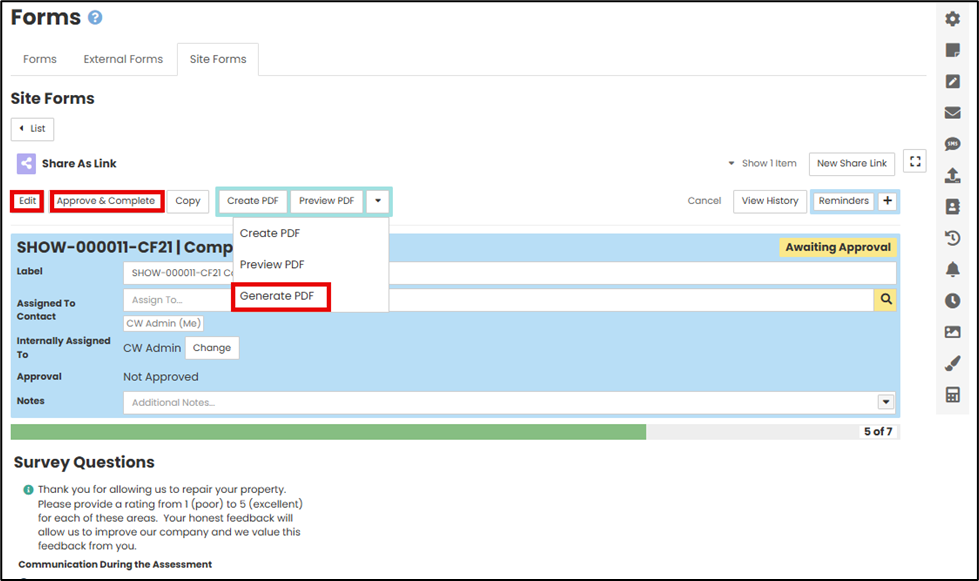
Note: To return to the main Site Form screen you may need to refresh your page

Was this article helpful?
That’s Great!
Thank you for your feedback
Sorry! We couldn't be helpful
Thank you for your feedback
Feedback sent
We appreciate your effort and will try to fix the article