14.3 Modify a Work Order. Version 1.0. Last updated August 2025
Modify a Work Order
Once the Work Order is generated, you won't be able to modify the Sell rates, but you can adjust the Cost rates payable to the subcontractor.
 Click ‘Work Order.’
Click ‘Work Order.’
 Go to the ‘Summary’ tab.
Go to the ‘Summary’ tab.
 Click to open the Work Order you would like to amend.
Click to open the Work Order you would like to amend.
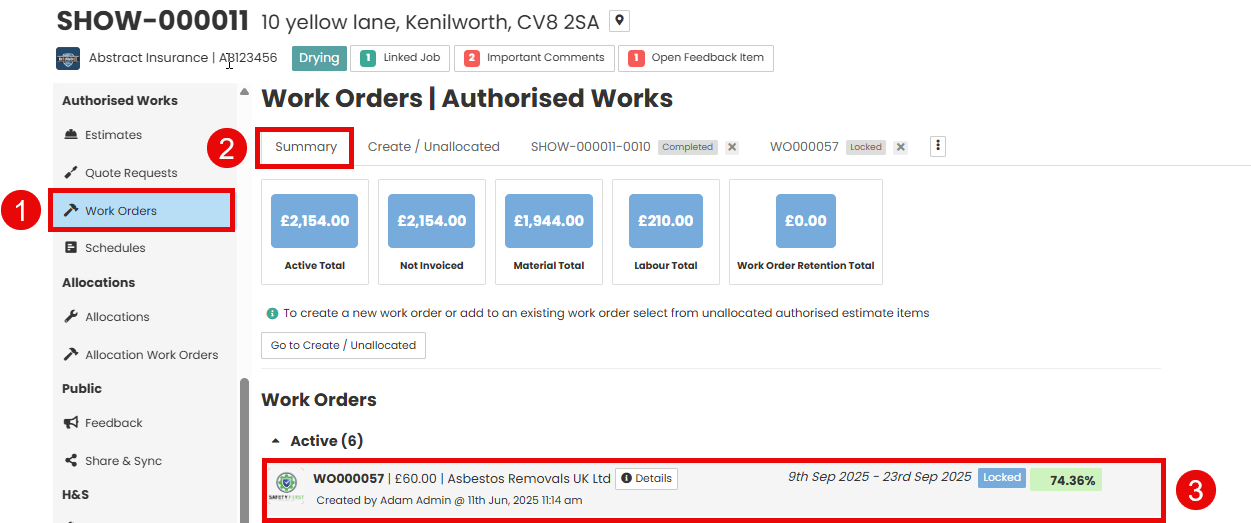
When clicking into a work order will open it in a new tab at the top, allowing you to edit multiple work orders at a time.
On the right side of the screen, you will see ‘Sell and Cost’, the Cost is how much you are issuing the Work Order to the trade, it will then also show the Profit Margin on the Work Order.

‘Notes’ allows you to input any required information and you can also add the ‘Start Date and Completion Date.’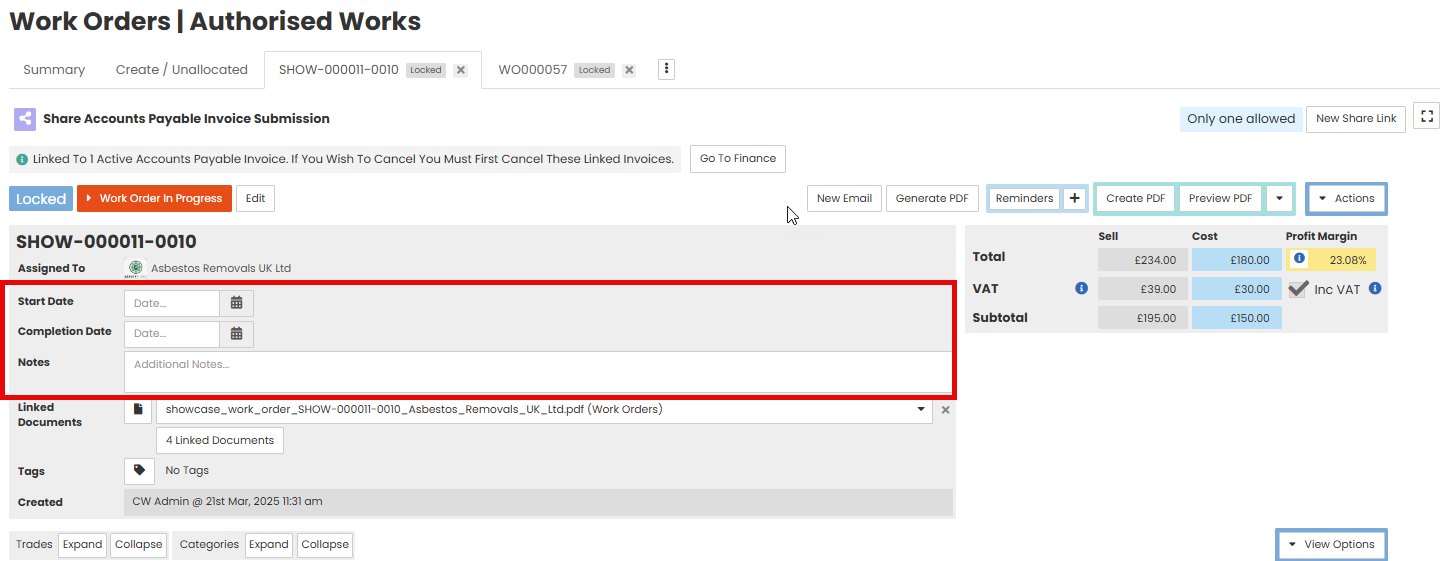
To Modify the Work Order, click ‘Edit’ to open the fields for editing.
A pop-up window will appear confirming that the work order status will move back to Draft and give you the option to add a note to explain why you are editing the work order.
Click ‘Change Status’ to proceed.
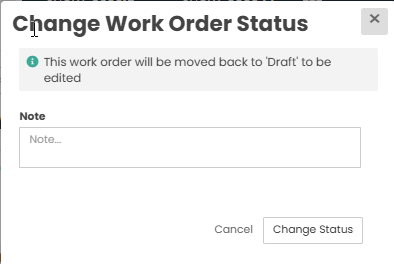
You can adjust an items Description or the Rate you want to give the subcontractor. The field will go yellow when you make a change. 
Once you have made the change, scroll back to the top of the screen and you will see the Cost has adjusted and in turn adjusting the Profit Margin for the work order.

Click the ‘Lock’ button at the top of the Work Order page. You need to Lock the work order before you can generate the PDF.

Was this article helpful?
That’s Great!
Thank you for your feedback
Sorry! We couldn't be helpful
Thank you for your feedback
Feedback sent
We appreciate your effort and will try to fix the article