4.1 Notes. Version 1.0. Last updated June 2025
Notes
Adding notes to a job is a great feature to relay information to the trades that will be going on site, or to bring someone else up to speed who may view the job.
All Notes are added to, and can be viewed in the jobs, ‘History’ tab of the ‘General’ menu.
To add a note, while in the job on the overview page, click the pencil icon found in the right side of the quick action’s menu.
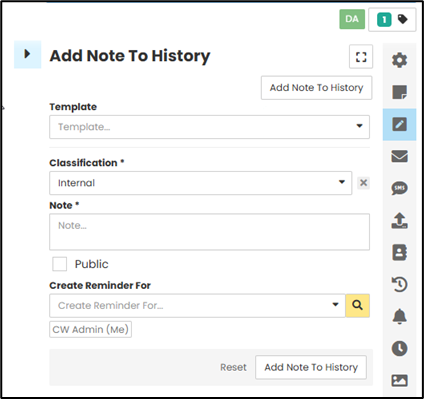
Note: When you hover over an item on the quick action’s menu, the name will appear. In this instance, you will see ‘Add Note to History’.

A blade will open, you will see the following view.
You can select a Template for your note from the drop-down list. Then complete the required information for the Note. All items with an Asterix (*) are mandatory fields.

You can also choose to create the note as a reminder for yourself or someone else. Once you have completed the note, select ‘Add Note to History.’
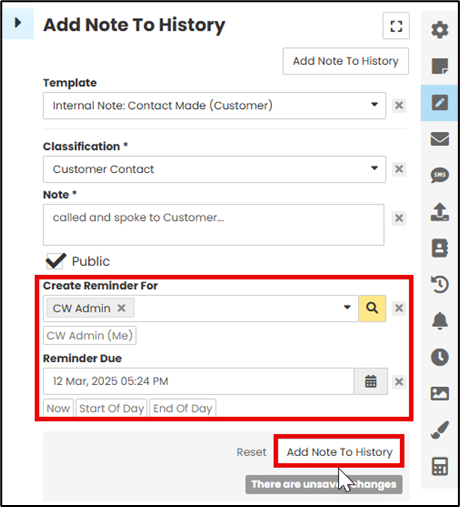
Viewing History Notes
To view any previous posted Notes on a job:
Select ‘History’ from the General menu. From here you will see all previous notes that have been added by all users.
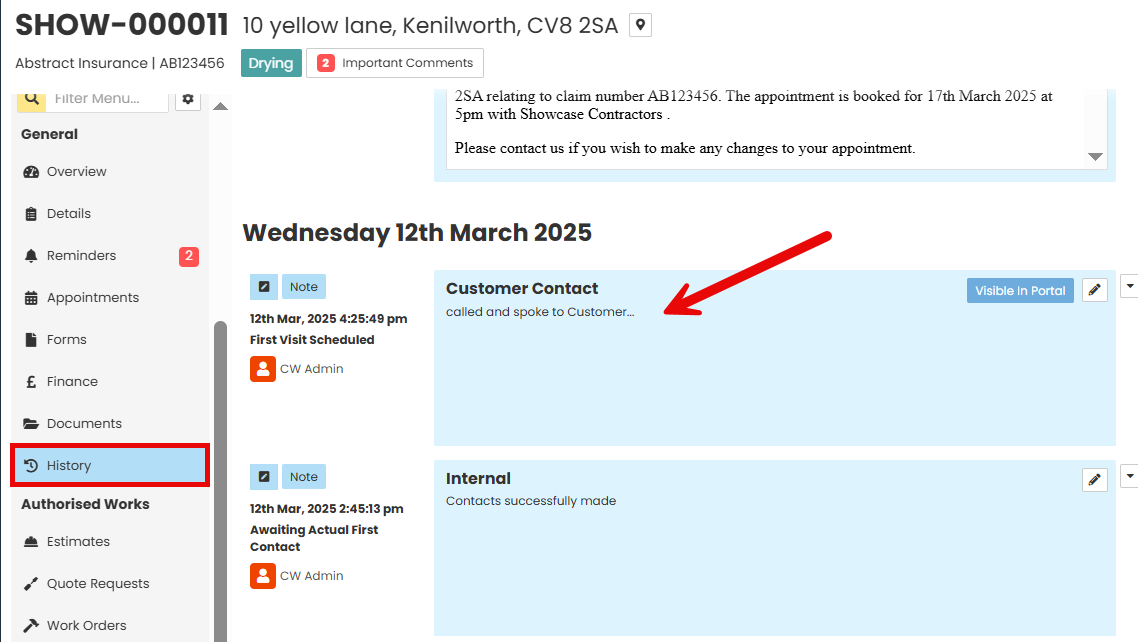
Was this article helpful?
That’s Great!
Thank you for your feedback
Sorry! We couldn't be helpful
Thank you for your feedback
Feedback sent
We appreciate your effort and will try to fix the article